We have been having a lot of fun with a variety of apps I have found about space. This one has become a favourite! It is another Augmented Reality app called Spacecraft 3D. This is an app from NASA Jet Propulsion Laboratory and the California Institute of Technology.
You download a marker and then place the iPad over the marker and this lovely 3D image appears. The best part is that you can take your picture with it! There are 13 different spacecraft that you can view including the Curiosity and Hubble telescope!
There are animations and information about each of the spacecraft!
We had fun looking at the spacecraft and choosing which one we wanted to have a picture with. The children then posed with the image and these are some of the cool results.
We have been working on a space theme this month. The children have been using the iPads to create these awesome pages about space.
I downloaded some neat space images from the internet onto the camera roll of the iPads. Then I showed the children how to import the pictures from the camera roll into an app called Strip Designer. It is one of my favorite apps.
After that short demonstration I handed the iPads over to the children.
They worked as partners and chose the pictures they wanted and placed them in the cells on the page. Then, with a little help, they added a text box describing the image.
The children are fearless. They pop in and out of the camera roll, sizing and re-sizing their pictures to fit the spaces and then deciding on the various options for captions and the accompanying text with ease.
I think the product looks amazing! Grade One students can do a lot, can't they?
We took all the pages and put them together to create a book using the Explain Everything app!
Then the students recorded the captions on each page and we saved the project to the camera roll. I uploaded the video to Youtube and we can share it with everyone.
I also attached the video using Aurasma to a creative writing project we did. We used the pictures we created with each student using the Spacecraft 3D app.
The pictures served as a spark for a creative writing exercise about a space trip! They wrote and they wrote and they wrote!
While we were learning about the Curiosity spacecraft I found a cool NASA website that focused on the Mars expeditions. There are a lot of cool links on the site including one that lets you send a postcard to the Curiosity spacecraft on Mars! Too cool! Of course, we had to send a postcard!
Another app we have had some fun with is called Space Journey. I love this app! It lets you choose a planet and then see it in relation to its place in the solar system!
You can pick from any of the planets in our solar system and then see it in space in relation to the other planets and the sun. Of course we had to try them all!
We got a little dizzy spinning around our solar system! You can move the planet around and see what it sees around it!
We are having too much fun with all the space apps! And there are many more!








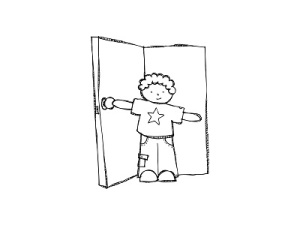




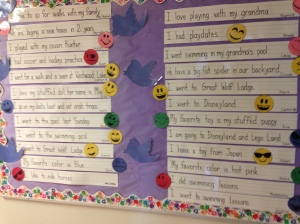





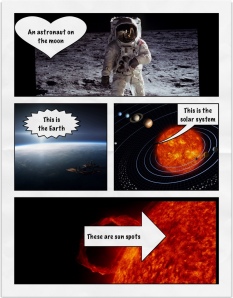
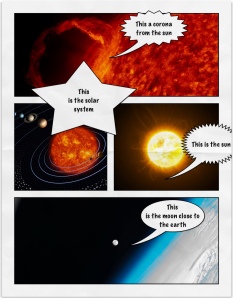
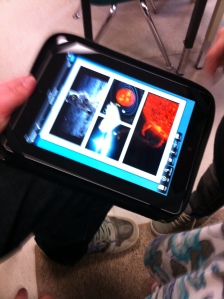
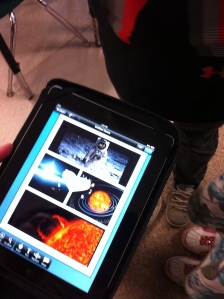



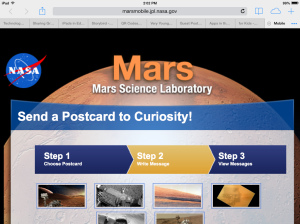

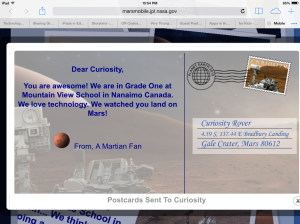
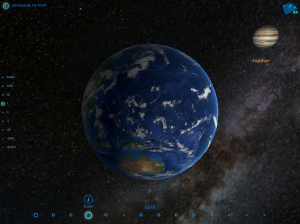
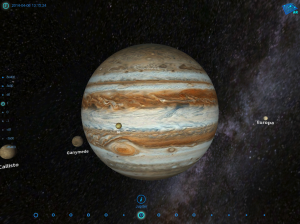
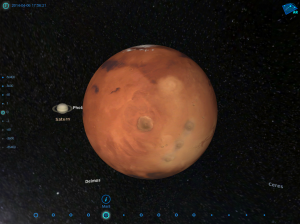
.jpg)
















